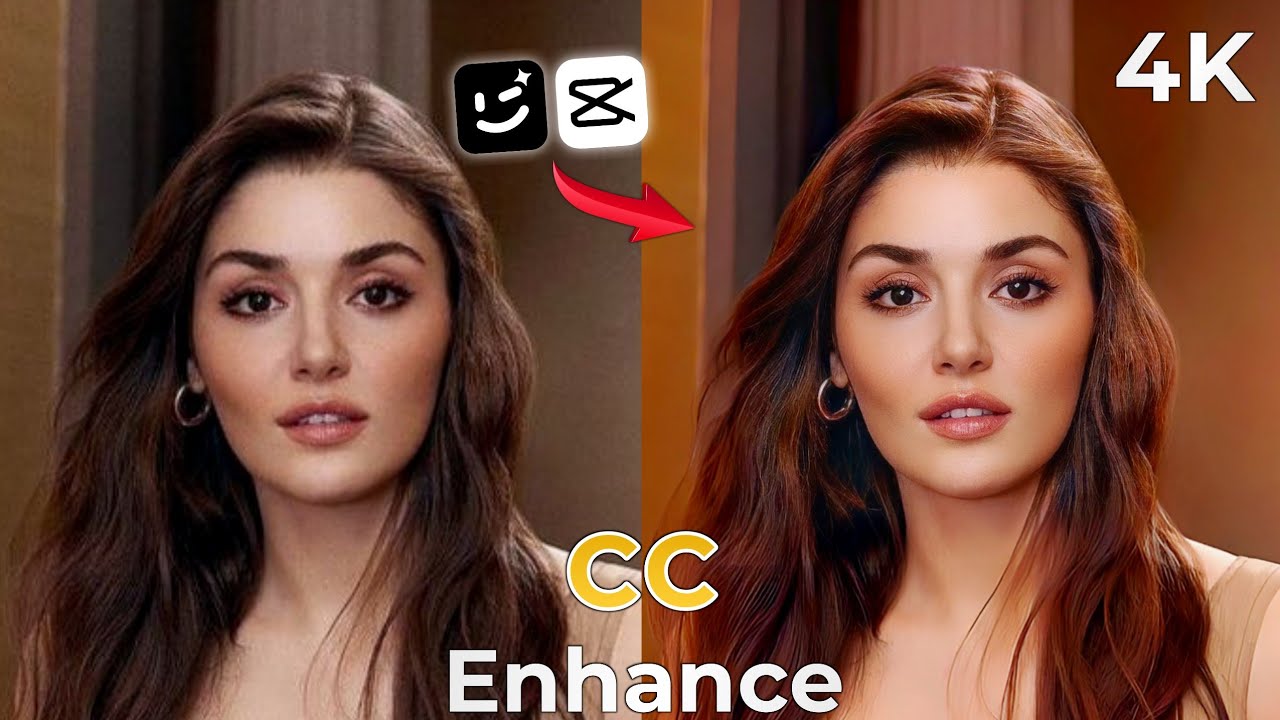How to Enhance video quality into High Resolution.
In today’s digital age, videos play a crucial role in our lives. Whether you’re capturing precious memories, creating content for social media, or producing professional videos, having high-quality footage is essential. If you’ve ever wondered how to enhance video quality, look no further! In this blog post, we’ll explore how to achieve stunning results using the Wink Video Enhancer app.
What Is Wink?
Wink is a powerful mobile app designed to improve the quality of your videos. It offers various features, including image retouching, makeup effects, and advanced editing tools. In this guide, we’ll focus on enhancing video quality specifically.
Step-by-Step Guide
1. Download and Install Wink
Before we dive into the details, make sure you have the Wink app installed on your Android device. Follow these steps:
- Open the Google Play Store on your Android phone.
- Search for “Wink Video Enhancer.”
- Click “Install” to download and install the app.
2. Launch the Wink App
Once the installation is complete, open the Wink app from your app drawer.
3. Choose Your Video
Select the video you want to enhance. You can either record a new video within the app or import an existing one from your gallery.
4. Navigate to Image Quality Options
Within the Wink app, look for the “Image Quality” or a similar option. This is where the magic happens!
5. Select Ultra HD Quality
Choose the “Ultra HD” quality setting. This option significantly improves the video’s sharpness, color accuracy, and overall visual appeal.
6. Apply the Enhancement
Confirm your selection by clicking “OK” or a similar button. The app will process your video, enhancing its quality. Depending on the video’s length and your device’s performance, this may take a few moments.
7. Save the Enhanced Video
Once the enhancement process is complete, save the enhanced video to your gallery. You can now share it on social media, use it in your projects, or simply enjoy the improved quality.

Additional Tips
- Experiment with Filters: Wink offers various filters and effects. Try different combinations to find the look that suits your video best.
- Adjust Brightness and Contrast: If your video needs further adjustments, explore the brightness and contrast settings within the app.
- Trim and Edit: Use Wink’s editing tools to trim unwanted parts, add music, or overlay text.
Wink Video Enhancer for iOS
1. Download and Install Wink on iOS
To get started with Wink on your iOS device, follow these steps:
- Open the App Store on your iPhone or iPad.
- Search for “Wink Video Enhancer.”
- Tap “Get” to download and install the app.
2. Launch Wink
Once the installation is complete, locate the Wink app icon on your home screen and tap it to launch the app.
3. Import Your Video
Choose the video you want to enhance. You can either record a new video within the app or import an existing one from your camera roll.
4. Adjust Image Quality
Within the Wink app, find the “Image Quality” option. Select “Ultra HD” to significantly improve the video’s sharpness, color accuracy, and overall visual appeal.
Download iOs
5. Apply Enhancements
Confirm your selection, and Wink will process your video to enhance its quality. Once done, save the enhanced video to your Photos app.
Wink Video Enhancer for Android
1. Download and Install Wink on Android
For Android users, follow these steps:
- Open the Google Play Store on your Android phone.
- Search for “Wink Video Enhancer.”
- Click “Install” to download and install the app.
2. Open Wink
After installation, open the Wink app from your app drawer.
3. Select Your Video
Choose the video you’d like to enhance.
4. Opt for Ultra HD Quality
Navigate to the “Image Quality” settings and select “Ultra HD.”
5. Save the Enhanced Video
Confirm your choice, and Wink will process the video. Once done, save the improved video to your gallery.
Download Apk
Additional Tips for Both Platforms
- Experiment with Filters: Wink offers various filters and effects. Try different combinations to find the look that suits your video best.
- Adjust Brightness and Contrast: Explore brightness and contrast settings within the app for further adjustments.
- Trim and Edit: Use Wink’s editing tools to trim unwanted parts, add music, or overlay text.
Conclusion
Enhancing video quality doesn’t have to be complicated. With the Wink app, you can transform ordinary videos into stunning visual experiences. Remember to explore other features within the app to unleash your creativity fully.
Happy video editing! 🎥